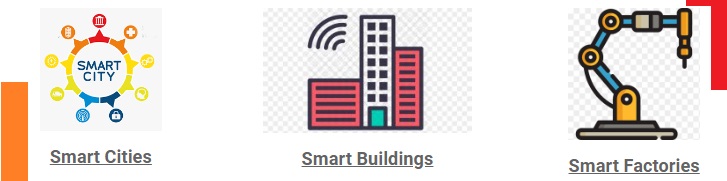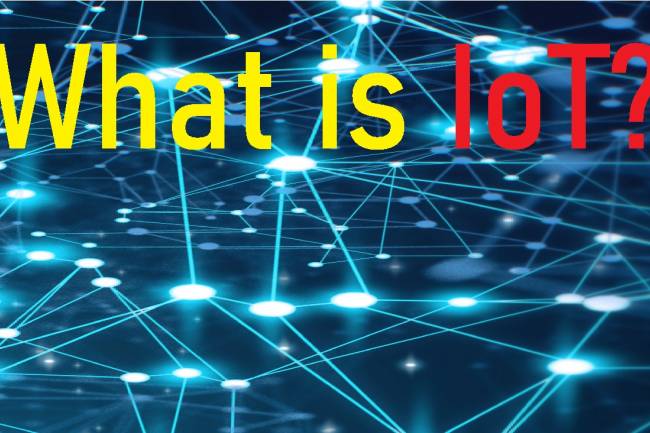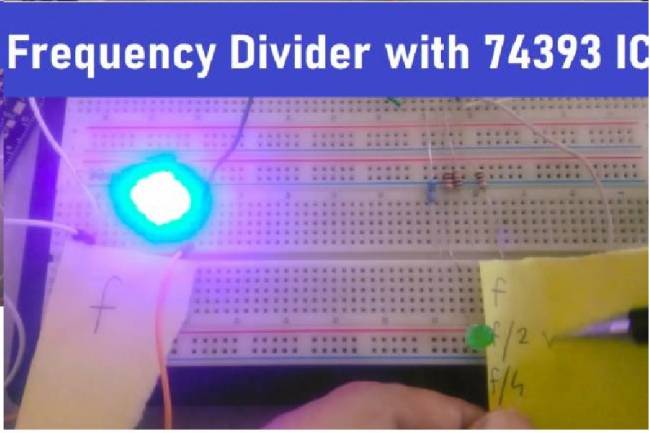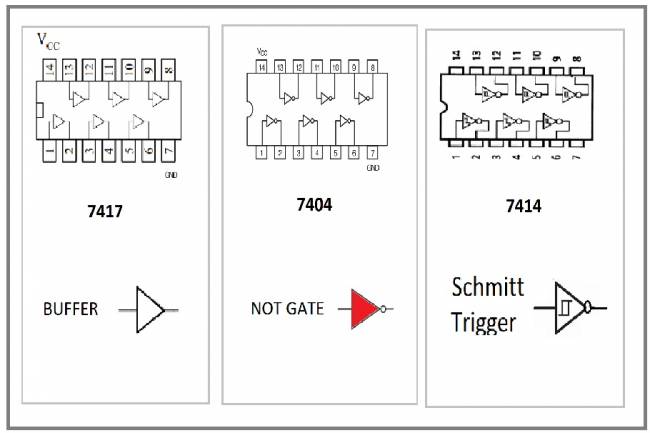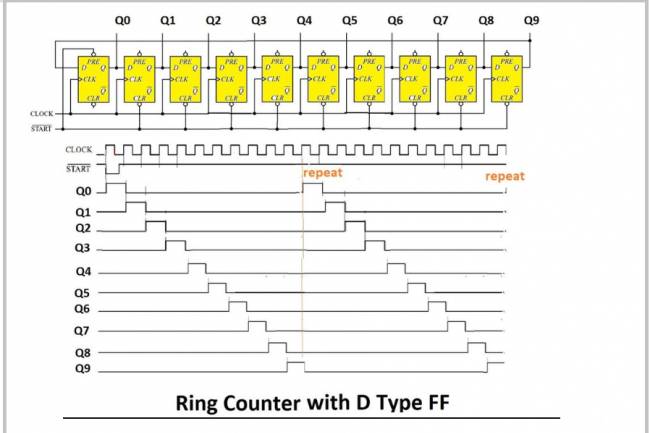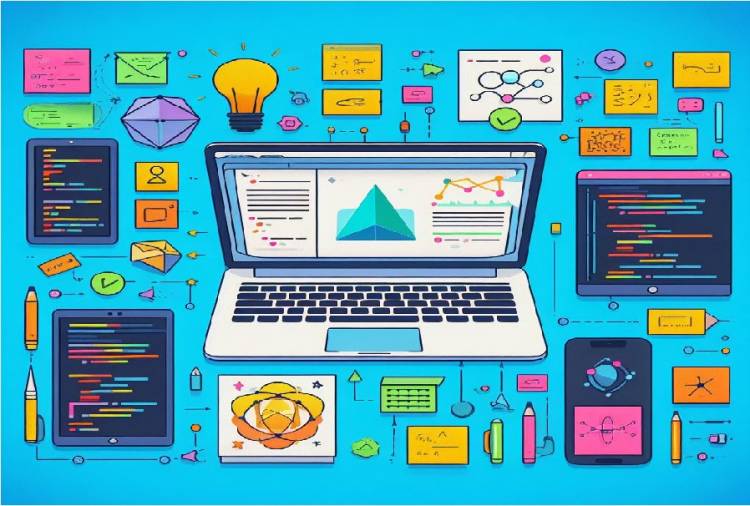
Integration of Programming Languages with TensorFlow
We have given two code examples below for the integration of TensorFlow library and other languages. The first example is an application made in Flutter:
In this example, we will make an image classification application with Flutter. We will integrate a pre-trained model into the Flutter application using TensorFlow Lite.
Choosing the TensorFlow Lite Model
First, you must choose an image classification model to use in TensorFlow Lite. There are many sample models available in the TensorFlow Lite Model Repository. For example, you can choose the MobileNetV2 model.
You should add the TensorFlow Lite plugin to your Flutter project. This plugin allows you to integrate TensorFlow Lite models into Flutter application.
Add the following dependency to the pubspec.yaml file:
dependencies:
flutter:
sdk:flutter
tflite: ^latest_version # TensorFlow Lite plugin
Add TensorFlow Lite Model
Add the TensorFlow Lite model you previously selected to the Flutter project. Copy the model file to the assets folder. For example, let's say you add a model file named mobilenet_v2.tflite to the assets folder.
import 'package:flutter/material.dart';
import 'package:tflite/tflite.dart';
void main() {
runApp(MyApp());
}
class MyApp extends StatefulWidget {
@override
_MyAppState createState() => _MyAppState();
}
class _MyAppState extends State<MyApp> {
List<dynamic> _outputs = [];
bool _isLoading = false;
@override
void initState() {
super.initState();
_loadModel();
}
Future<void> _loadModel() async {
setState(() {
_isLoading = true;
});
await Tflite.loadModel(
model: 'assets/mobilenet_v2.tflite',
labels: 'assets/labels.txt',
);
setState(() {
_isLoading = false;
});
}
Future<void> _classifyImage(String imagePath) async {
final List<dynamic> results = await Tflite.runModelOnImage(
path: imagePath,
);
setState(() {
_outputs = results;
});
}
@override
Widget build(BuildContext context) {
return MaterialApp(
home: Scaffold(
appBar: AppBar(
title: Text('Image Classification Application'),
),
body: _isLoading
? CircularProgressIndicator()
:column(
children: [
ElevatedButton(
onPressed: () async {
// Classify the image
await _classifyImage('assets/test_image.jpg');
},
child: Text('Classify Image'),
),
if (_outputs.isNotEmpty)
Text('Result: ${_outputs[0]['label']}'),
],
),
),
);
}
@override
void dispose() {
Tflite.close();
super.dispose();
}
}
This Flutter app uses the TensorFlow Lite model to classify an image. When the user clicks a button, the application classifies a predetermined image and displays the result on the screen.
Using Java Script and TensorFlow library
We can create a sample application with the TensorFlow.js library using JavaScript. TensorFlow.js is the JavaScript version of TensorFlow and is used to run machine learning models in web browsers and the Node.js environment. Here is a simple TensorFlow.js sample application:
Step 1: Add TensorFlow.js Plugins
The first step is to add the TensorFlow.js libraries to your project. This will allow you to use TensorFlow.js. You can start by adding the following codes to an HTML file:
<!DOCTYPE html>
<html lang="en">
<head>
<meta charset="UTF-8">
<title>TensorFlow.js Sample Application</title>
</head>
<body>
<h1>TensorFlow.js Sample Application</h1>
<!-- TensorFlow.js libraries -->
<script src="https://cdn.jsdelivr.net/npm/@tensorflow/tfjs"></script>
</body>
</html>
The following JavaScript code creates a simple sample application using TensorFlow.js. In this example, a random neural network not trained with TensorFlow.js is created and given a simple data point.
// import TensorFlow.js library
const tf = require('@tensorflow/tfjs');
// Create the model
const model = tf.sequential();
model.add(tf.layers.dense({units: 1, inputShape: [1]}));
//Compile the model
model.compile({loss: 'meanSquaredError', optimizer: 'sgd'});
// Create training data
const xs = tf.tensor2d([1, 2, 3, 4], [4, 1]);
const ys = tf.tensor2d([1, 3, 5, 7], [4, 1]);
//Train the model
model.fit(xs, ys, {epochs: 100}).then(() => {
// Make a guess
const result = model.predict(tf.tensor2d([5], [1, 1]));
result.print();
});
This code creates a simple regression model. The model is trained using data points xs and ys and after training it predicts the value 5. Prints the prediction result to the console.
Integration with HTML
You can add this JavaScript code to your HTML file above. This way, you create a TensorFlow.js application that runs in your browser. TensorFlow.js offers web developers a powerful tool for developing machine learning applications in the browser.
This example shows how to create and train a neural network using TensorFlow.js. Real-world applications can be much more complex and require more data and larger models. But this basic example will help you understand the basic usage of TensorFlow.js.