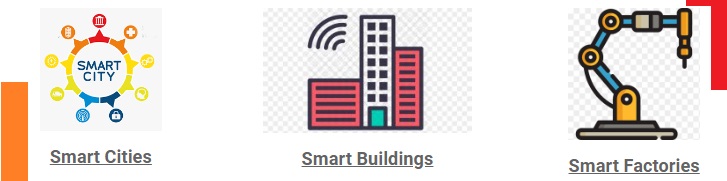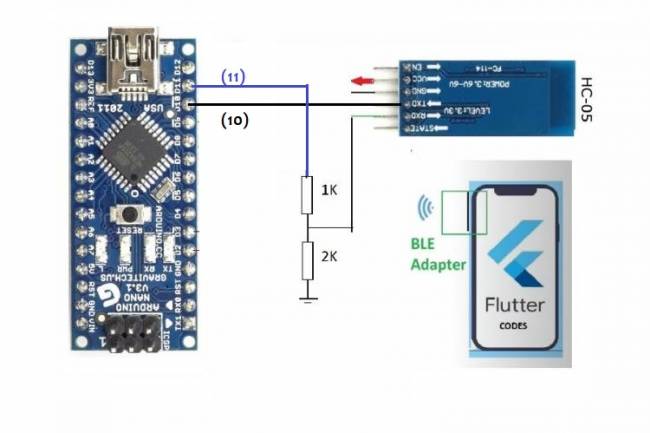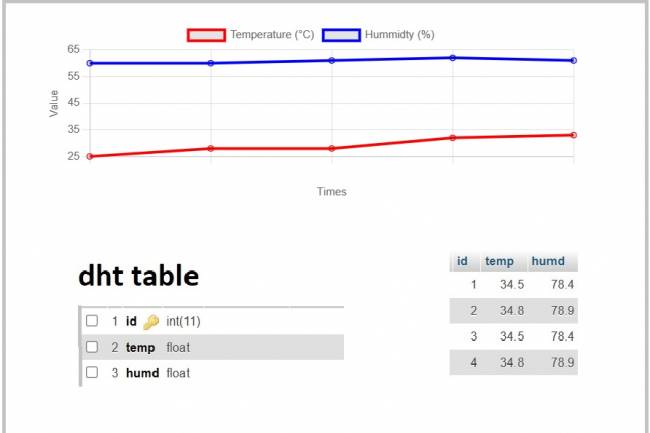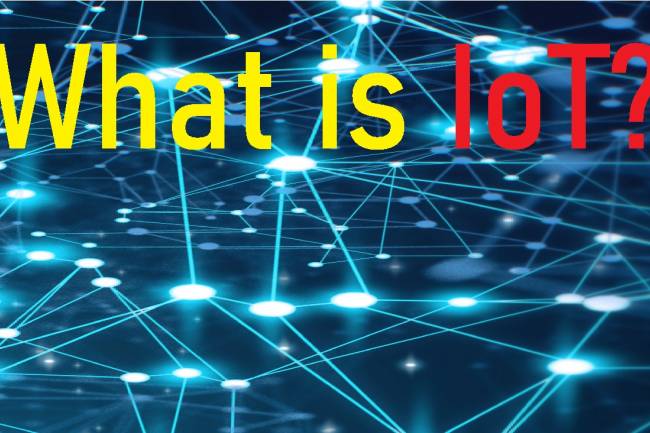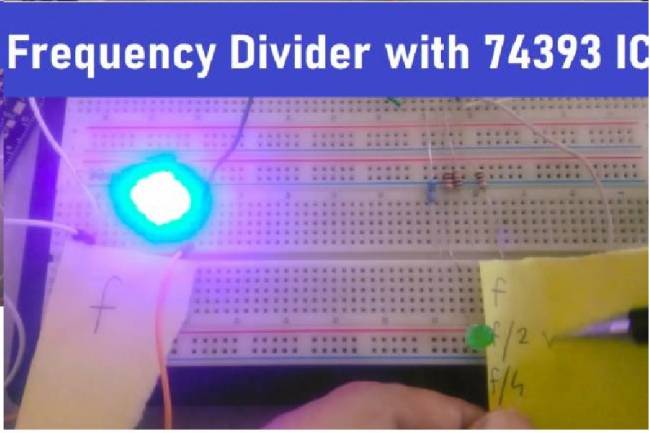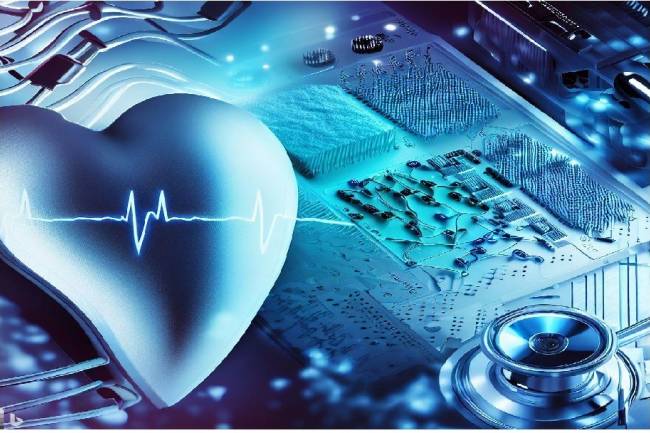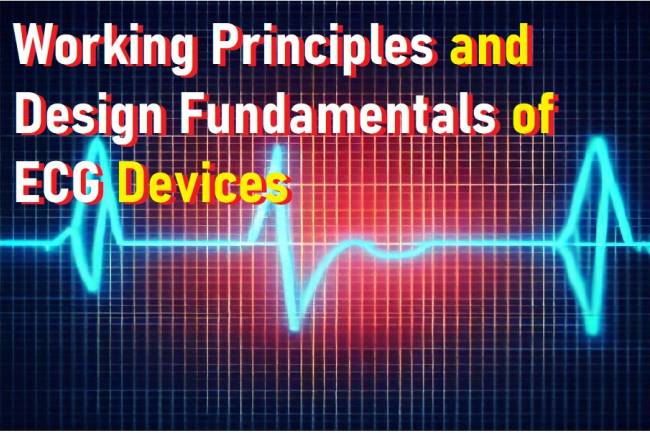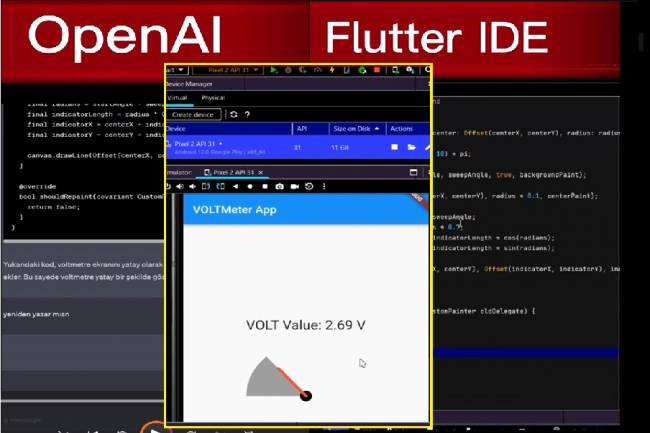With the Flutter-Dart language, can we write an artificial intelligence program that takes a picture and lists the objects in it?
Using the Flutter and Dart programming language, you can write a program using artificial intelligence to detect objects in a picture. To perform this operation, we can use the integration between TensorFlow Lite and Flutter.
TensorFlow Lite is a lightweight deep learning framework (library) for mobile devices and thanks to this framework, we can perform artificial intelligence tasks such as object detection in mobile applications.
The steps of the process are as follows:
First, a picture is taken using the camera function within the Flutter application.
Object detection is done by giving the picture to the TensorFlow Lite model.
The model detects the objects in the picture and determines the object types.
Finally, the names of the detected objects are presented to the user in the form of a list.
The following steps can be followed to perform these steps:
First, you must add the TensorFlow Lite package to your project. For this, you can edit the pubspec.yaml file as follows:
dependencies:
tensorflow_lite: ^1.0.0
Download a TensorFlow Lite model for object detection. You can find a suitable model from TensorFlow Hub or any other source. Add the model to your project and load it in the function you will use.
Get camera access permission. For this, you will need to write the required code for the camera access permission. You can use Flutter's flutter_camera_ml_vision or flutter_native_camera packages to perform this step.
Create a function for image detection. This function will load the TensorFlow Lite model, process the image and return the list of detected objects.
Finally, this list can be viewed or otherwise used in the user interface.
Below is a sample piece of code you can use to perform these steps:
import 'package:flutter/material.dart';
import 'package:tflite_flutter/tflite_flutter.dart';
class ImageRecognitionApp extends StatefulWidget {
@override
_ImageRecognitionAppState createState() => _ImageRecognitionAppState();
}
class _ImageRecognitionAppState extends State<ImageRecognitionApp> {
File _image;
List _recognitions;
Interpreter _interpreter;
@override
void initState() {
super.initState();
loadModel();
}
void loadModel() async {
_interpreter = await Interpreter.fromAsset('model.tflite');
}
void predictImage() async {
var recognitions = await _interpreter.run(_image);
setState(() {
_recognitions = recognitions;
});
}
void pickImage() async {
var image = await ImagePicker.pickImage(source: ImageSource.camera);
setState(() {
_image = image;
});
predictImage();
}
@override
Widget build(BuildContext context) {
return Scaffold(
appBar: AppBar(
title: Text('Image Recognition App'),
),
body: Center(
child: _image == null
? Text('No Image Selected')
: Column(
mainAxisAlignment: MainAxisAlignment.center,
children: <Widget>[
Image.file(_image),
SizedBox(height: 16),
_recognitions == null
? CircularProgressIndicator()
: ListView.builder(
shrinkWrap: true,
itemCount: _recognitions.length,
itemBuilder: (context, index) {
var recognition = _recognitions[index];
return ListTile(
title: Text(recognition['label']),
subtitle: Text('${recognition['confidence']}%'),
);
},
),
],
),
),
floatingActionButton: FloatingActionButton(
onPressed: pickImage,
tooltip: 'Pick Image',
child: Icon(Icons.camera),
),
);
}
}